How to Convert Audio CD Tracks Into QuickTime Movies
An excerpt from the

(To go to the New Complete Mac Handbook page, click the above image.)
QuickTime versions 1.6 and later can convert tracks on an audio
CD into audio-only QuickTime movies. One reason you might want to do this
is to extract a tune from your favorite CD for use in a non-commercial presentation
or multimedia project. (You can't legally use music from a commercial CD
in a commercial project without first obtaining permission from the record
company or artist.)
Most QuickTime 2.0-compatible movie-playing applications can convert audio
tracks. The DesktopMovie shareware utility included on the Macworld Power
User Clinic CD (in the Movies and Sounds folder) is one of them. Apple's
Movie Player utility is another.
1. Choose the utility's Open command and locate the desired track in
the Open dialog box.
When an audio CD track is selected, the Open button changes
to Convert.
2. Click the Convert button or press return.
A Save dialog box appears.
3. Click the Options button.
The Audio CD Import Options dialog box appears (shown below).
You can use this dialog box to choose the audio settings (sampling rate,
8 or 16 bit, and mono or stereo) to be used for the QuickTime movie. You
can also specify a selection within the track if you don't want to convert
the entire track. Use the Play button to audition your settings.
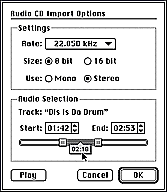
4. Choose the desired sound-quality and selection settings, and then
click OK or press Return.
The Save dialog box reappears.
5. Specify where you want to store the QuickTime movie, type a name,
and click Save or press Return.
A progress bar appears during the conversion process (click
Stop to cancel).
Home | Back
to Audio Info | General Mac Info
| Digital Video
HotMedia | About
Heidsite

